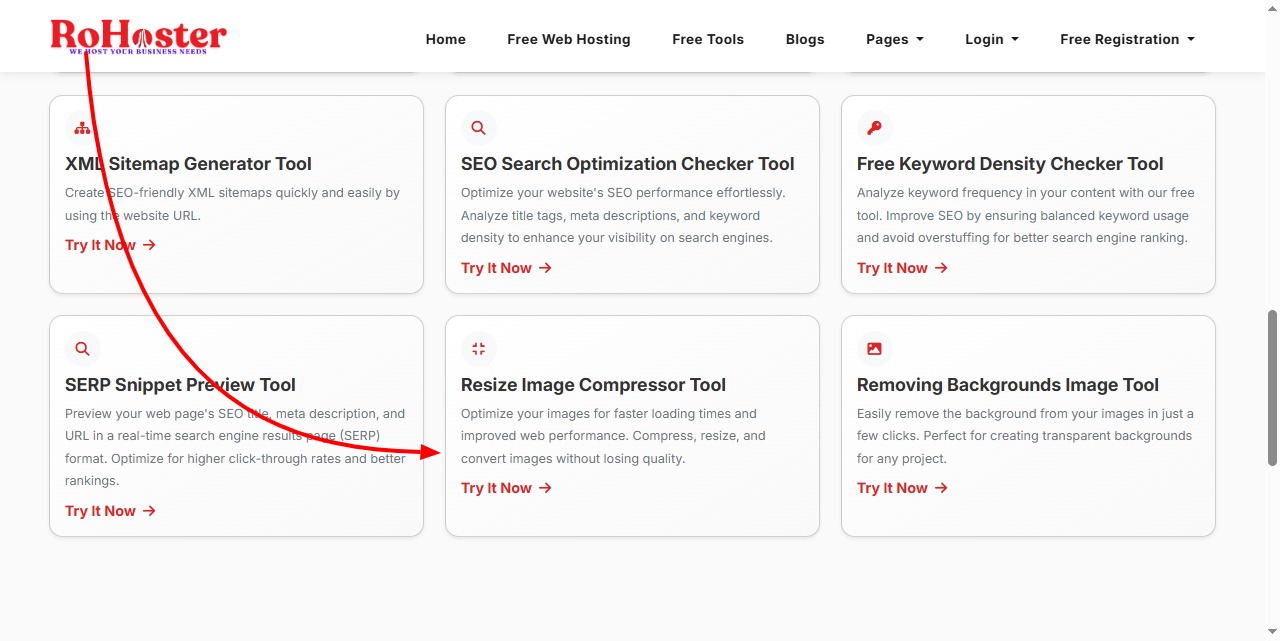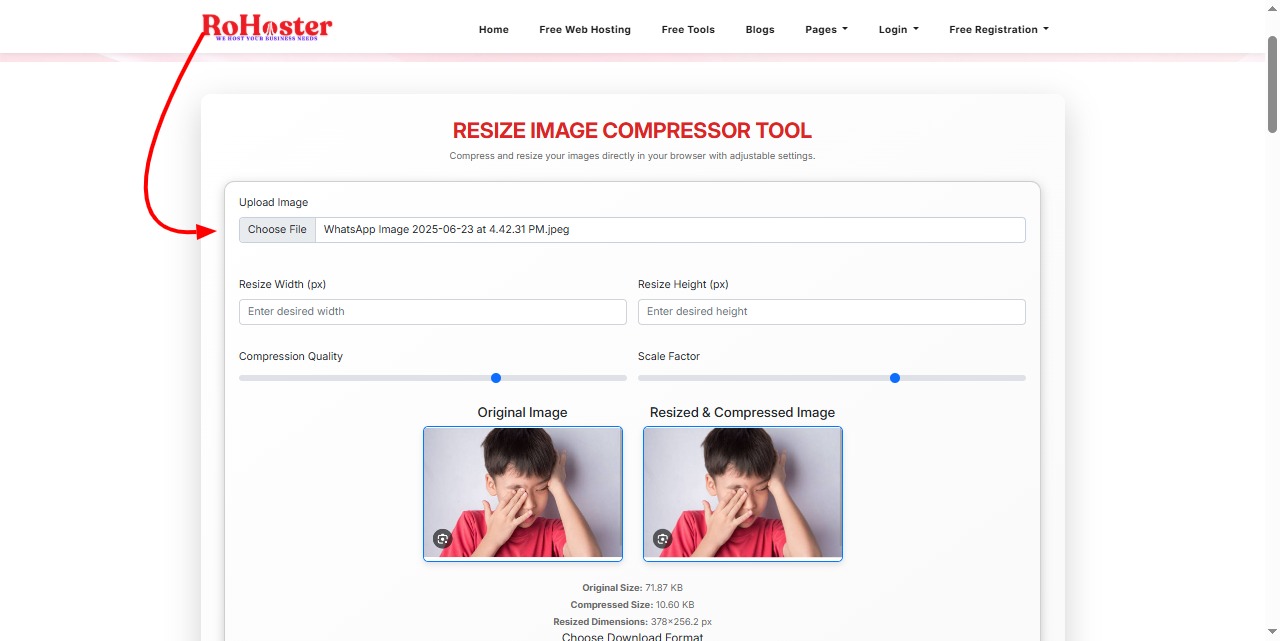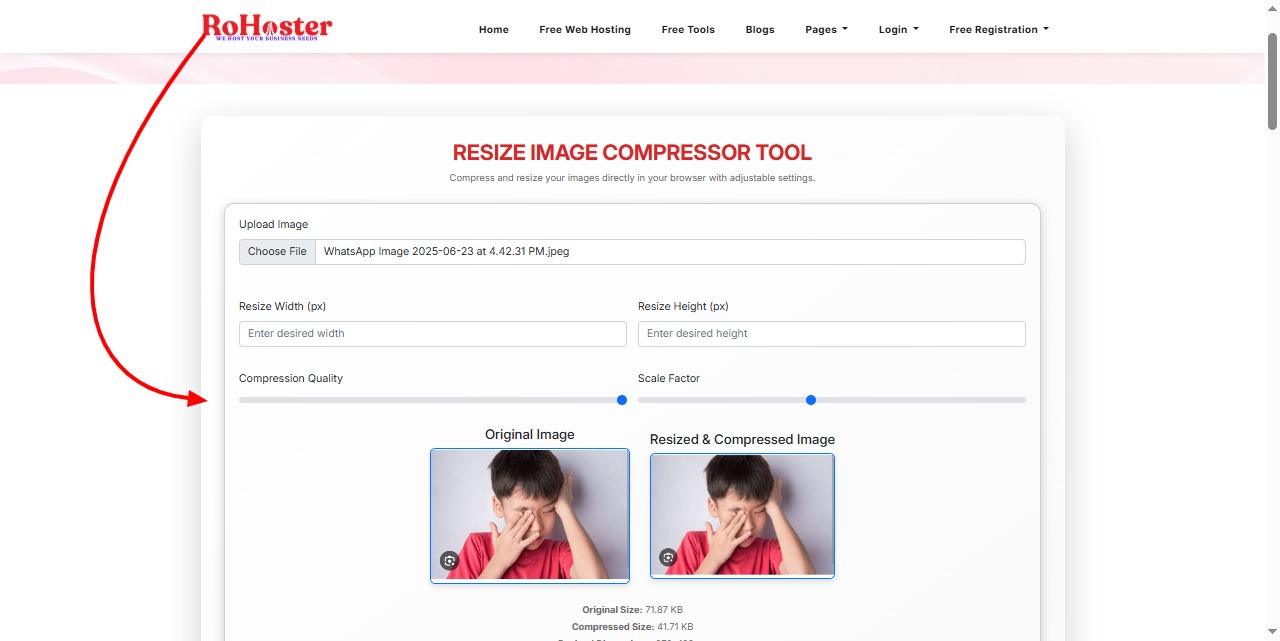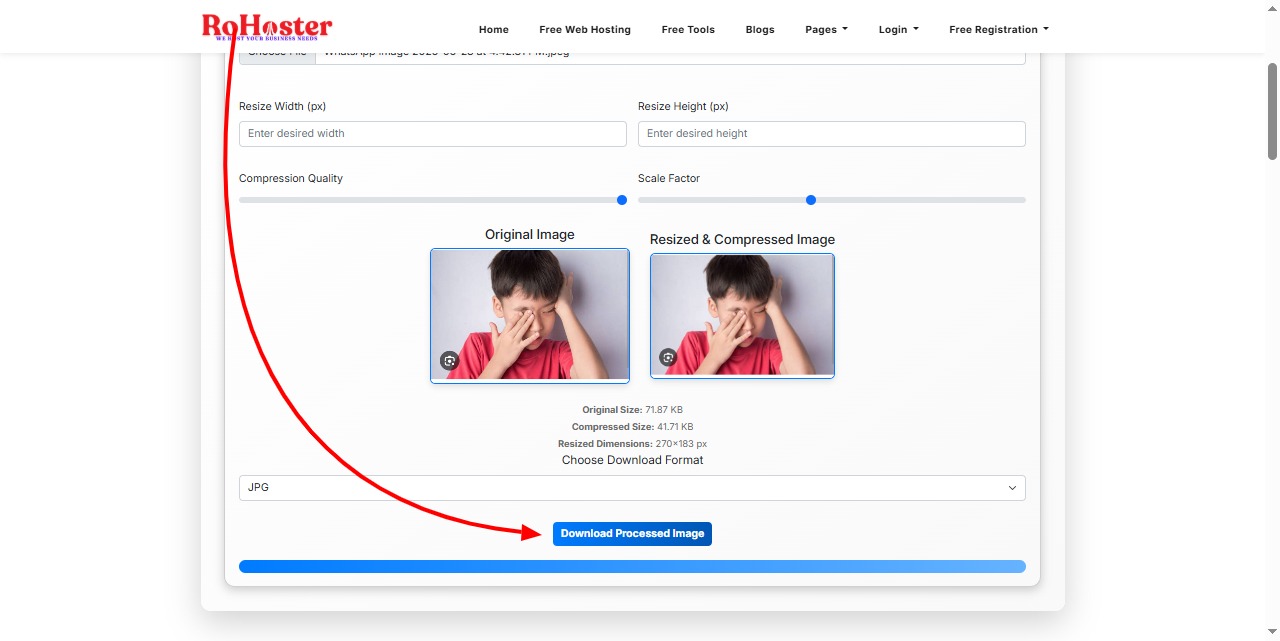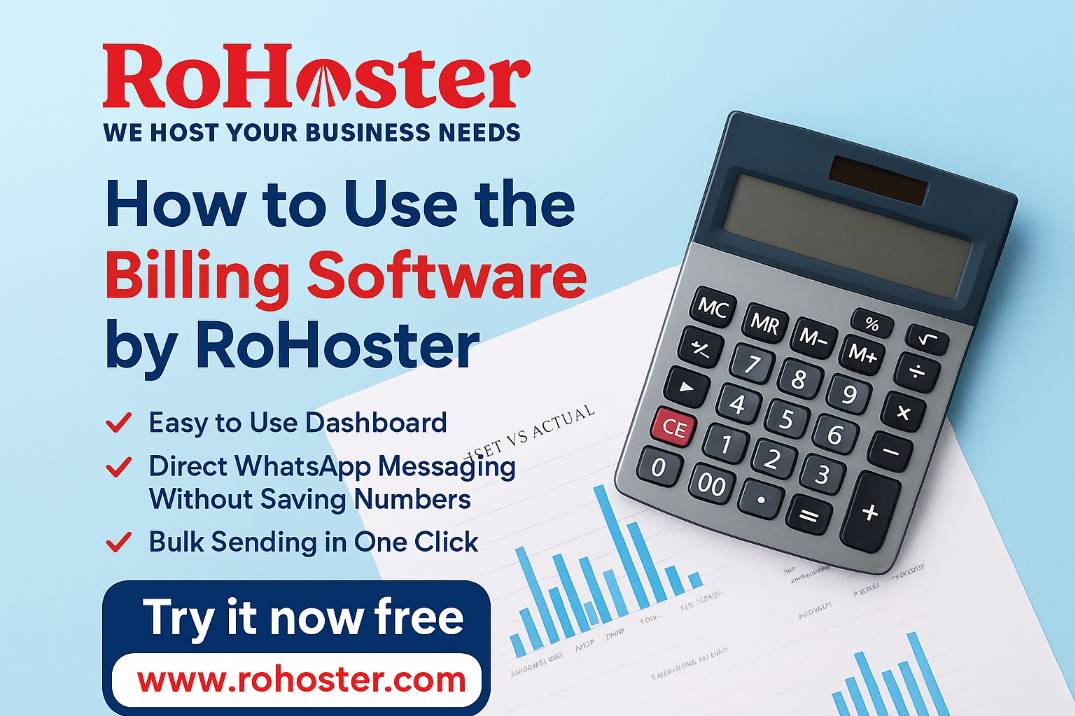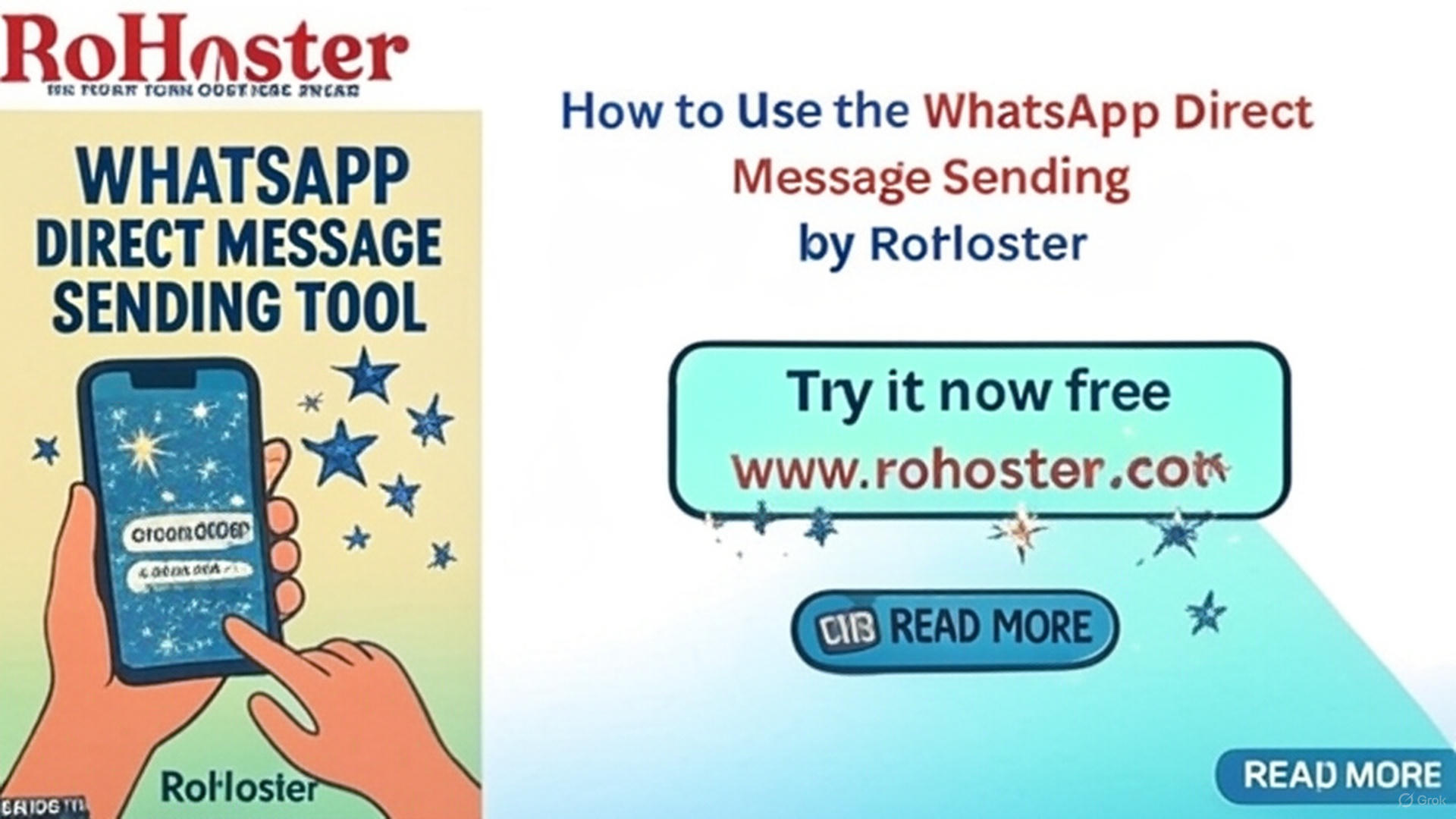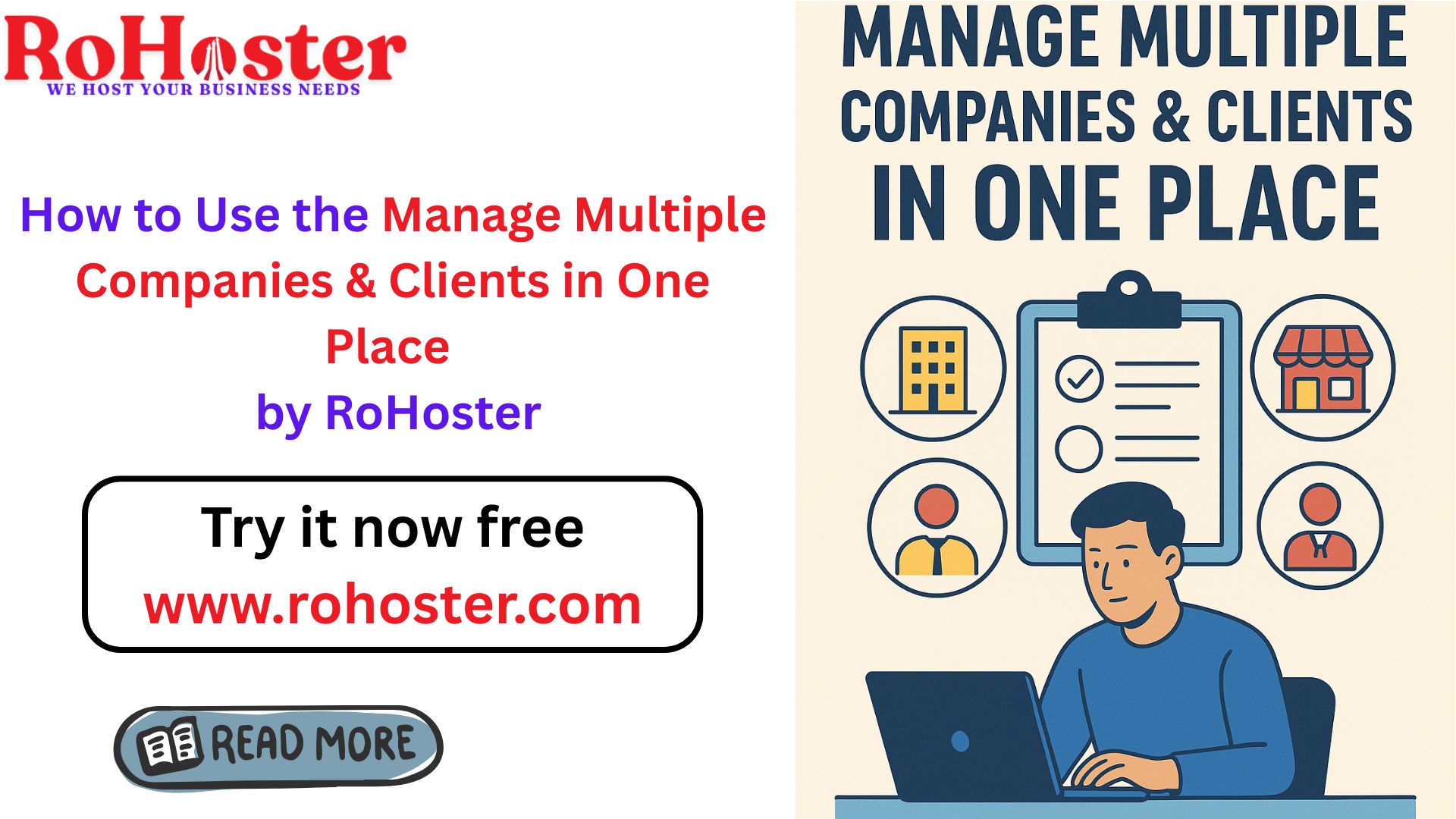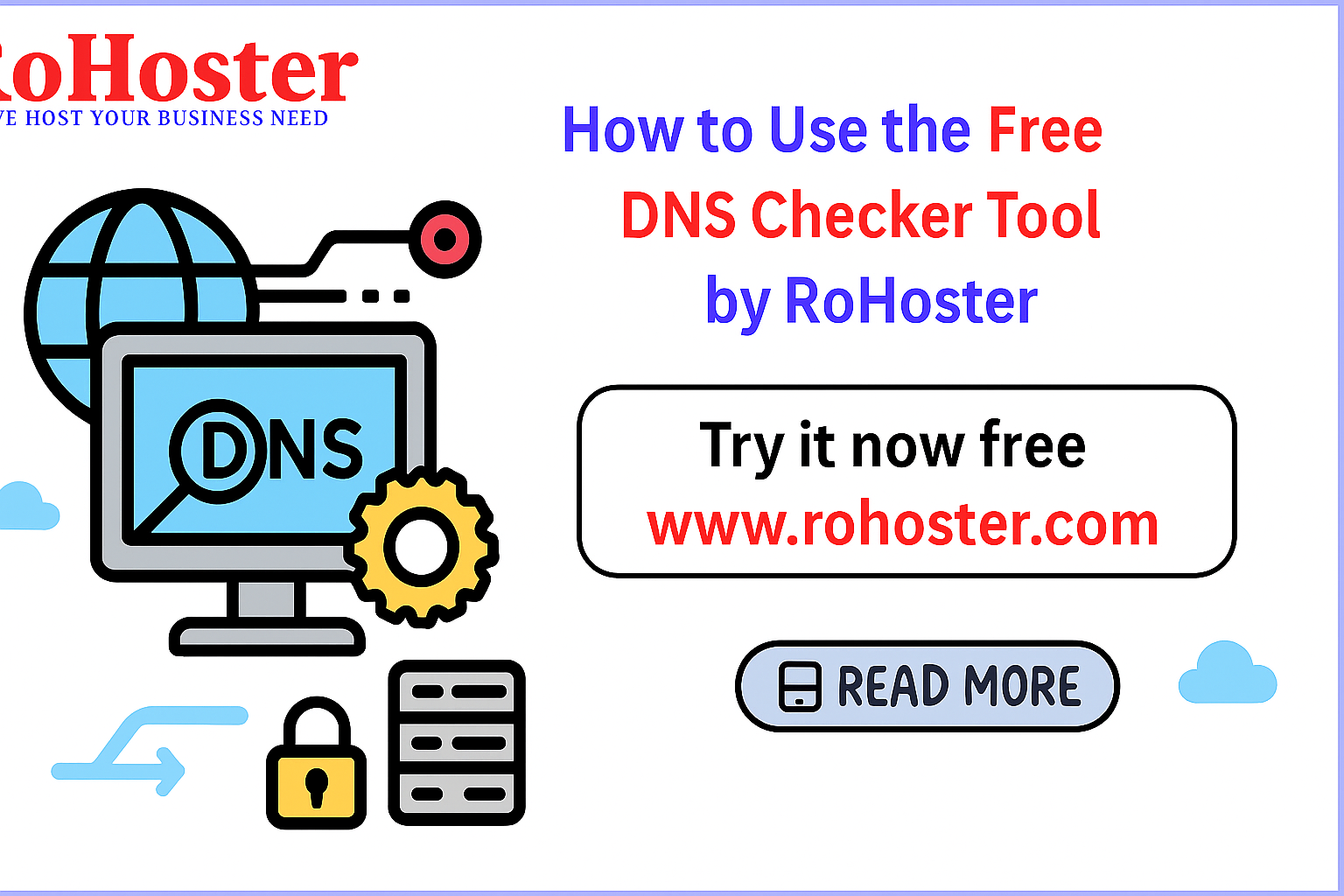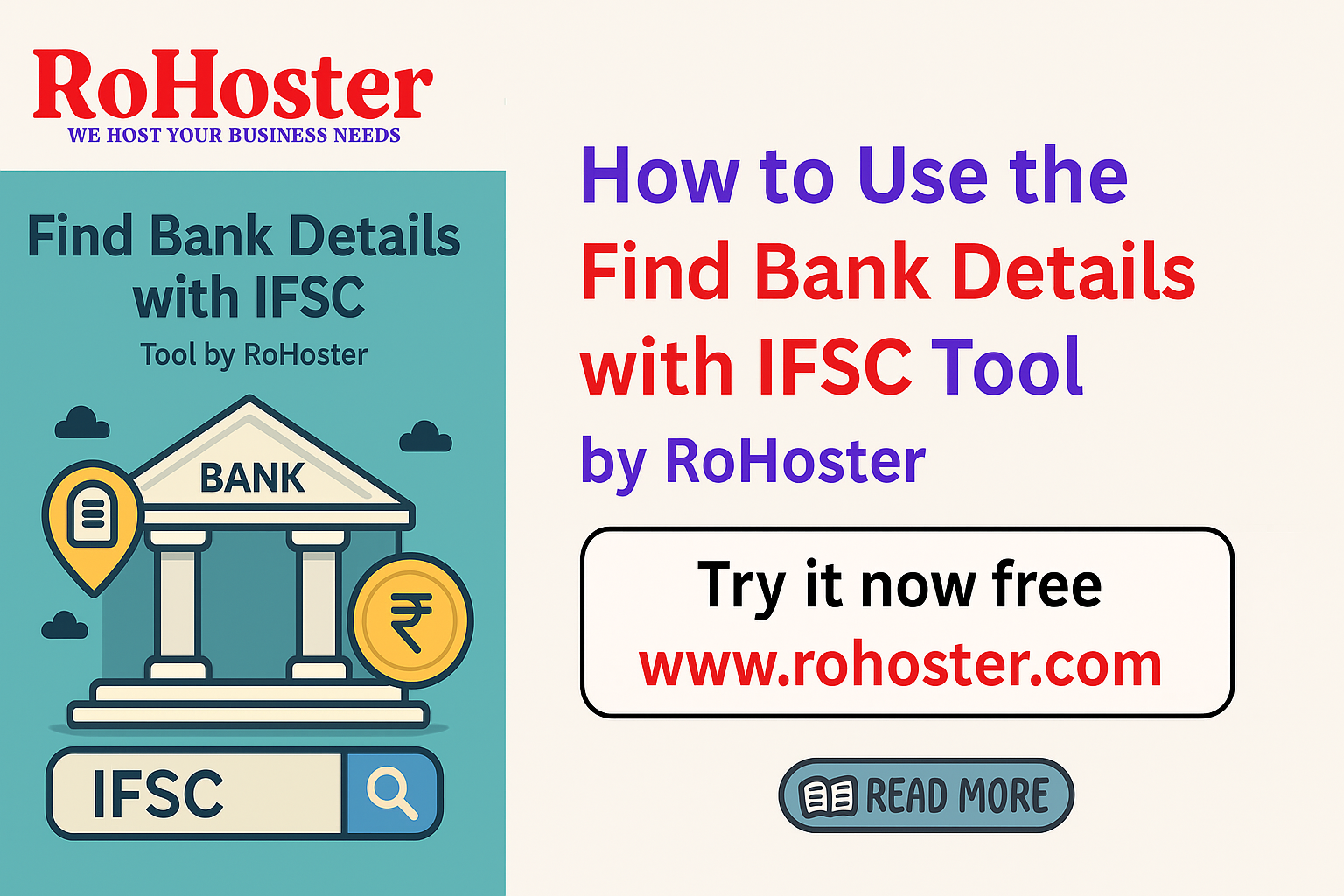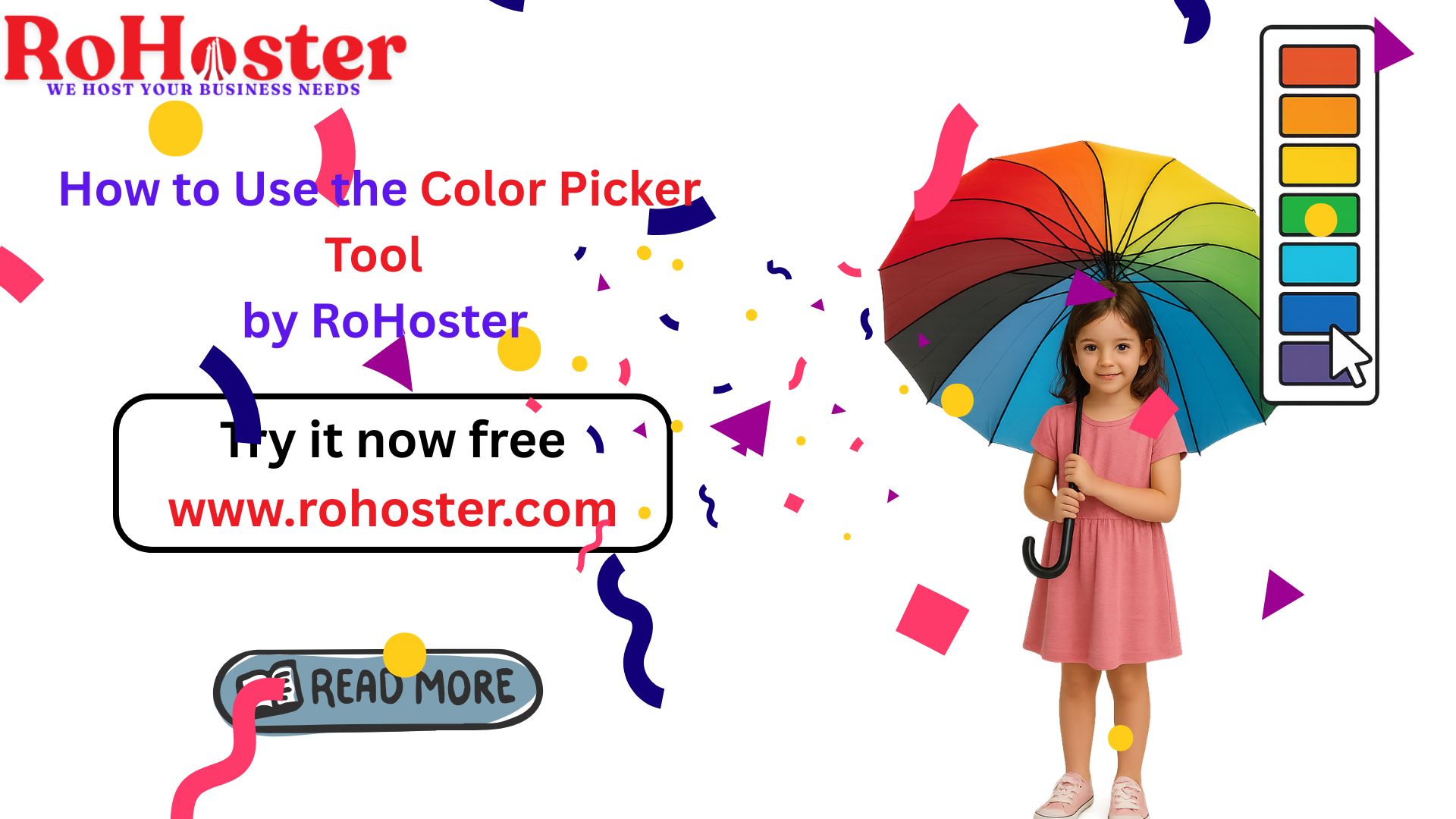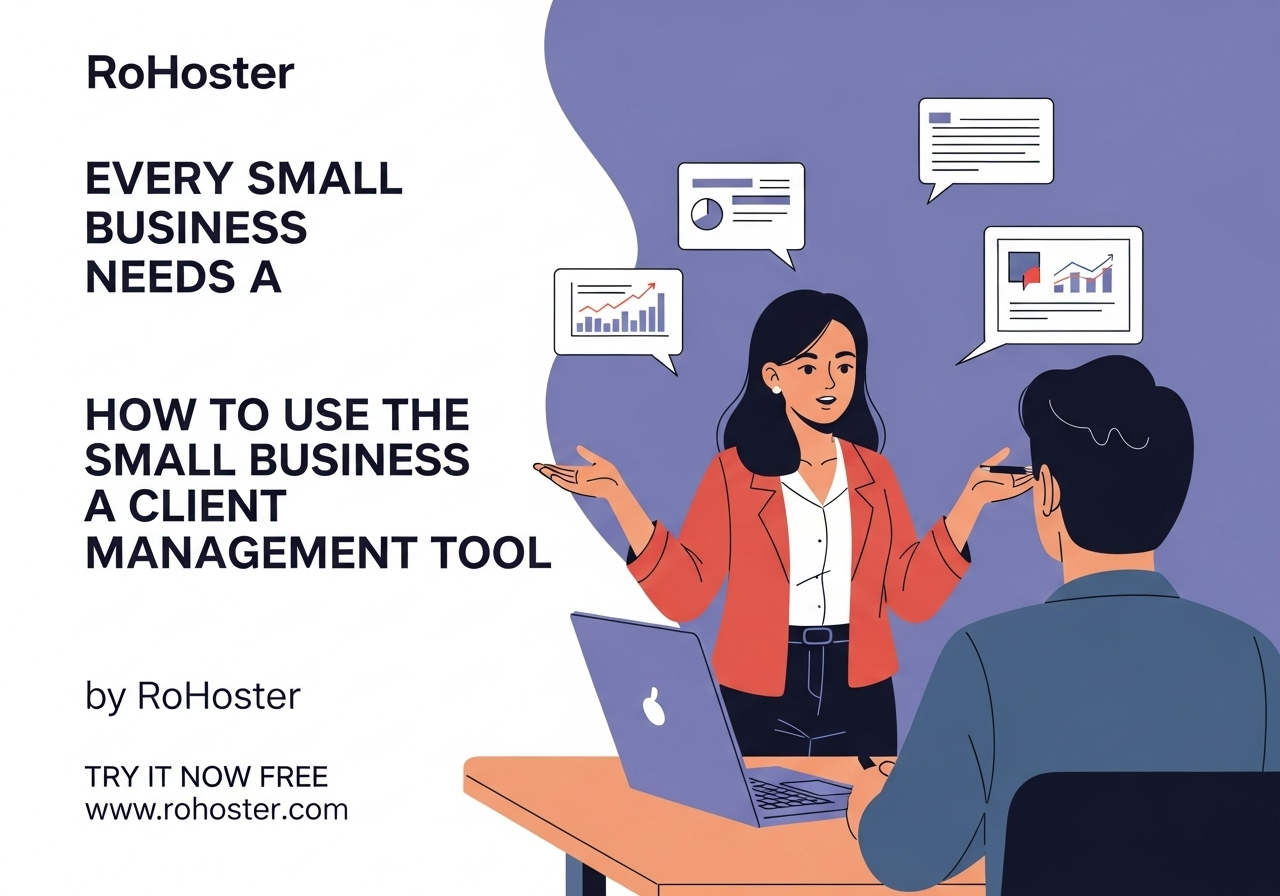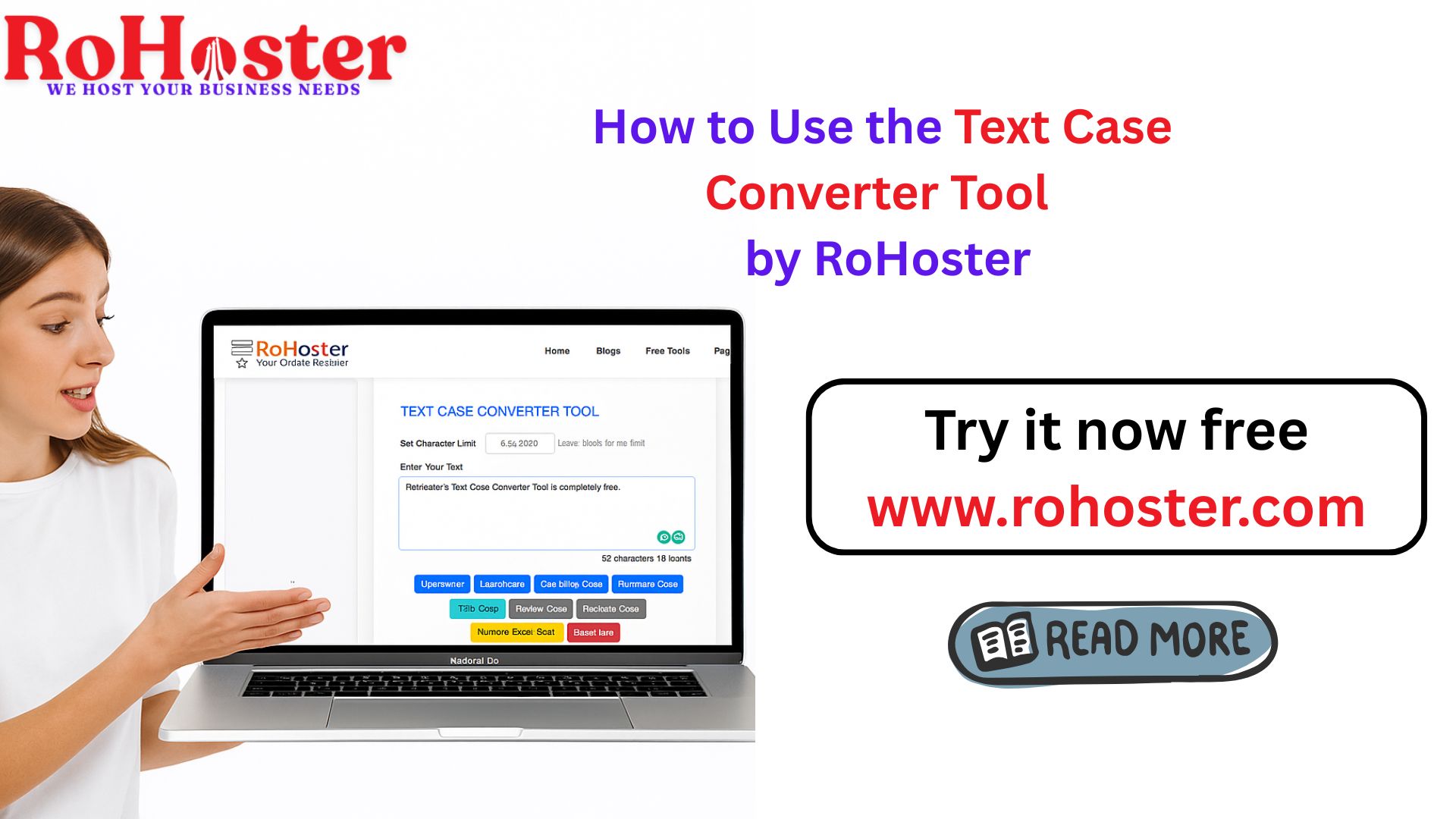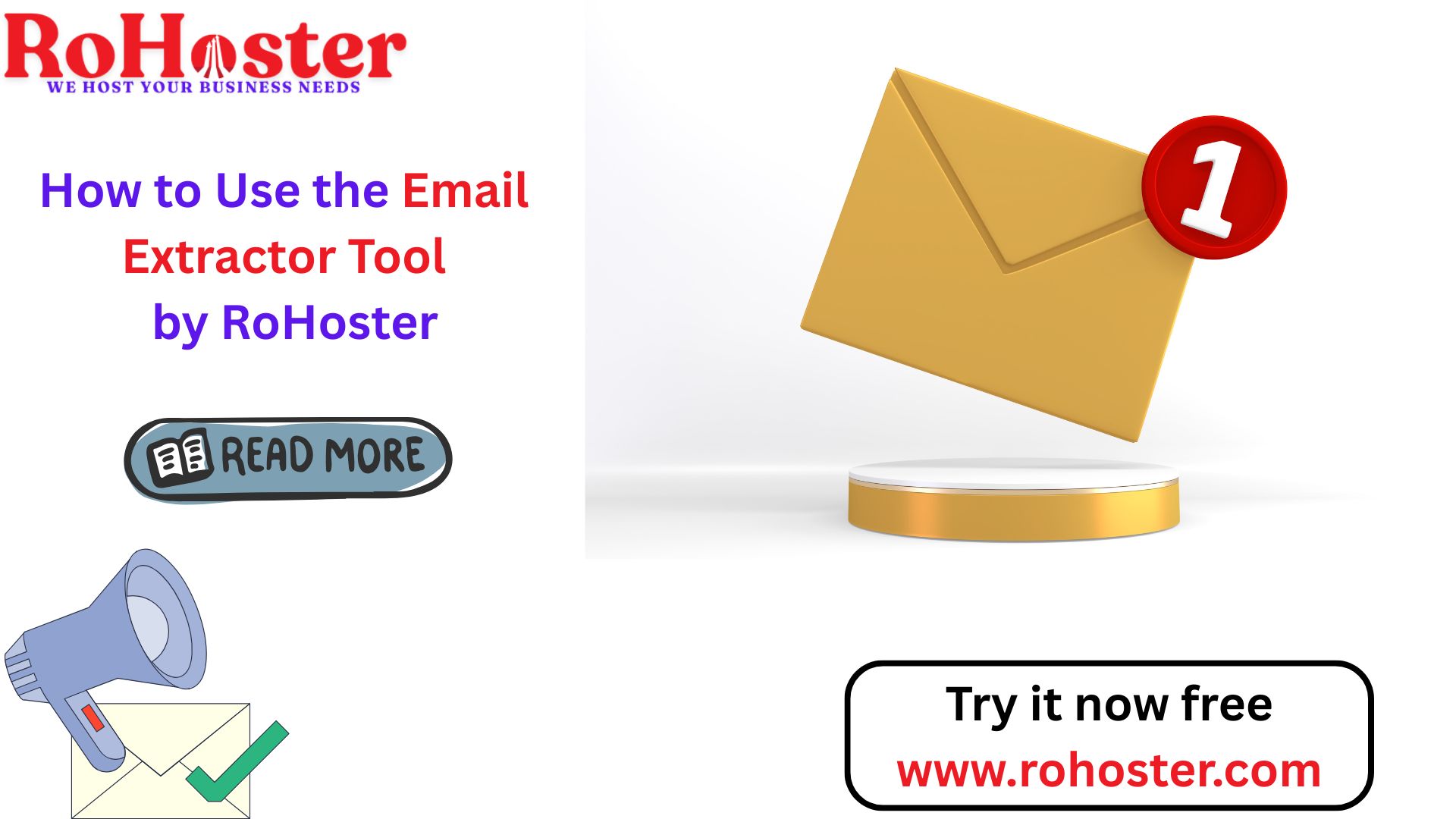How to Use the Resize Image Compressor Tool by RoHoster
Managing large image files can be a challenge, especially when it comes to uploading them to websites, sending them via email, or saving storage space. RoHoster’s Resize Image Compressor Tool makes it easy to reduce image sizes without compromising quality.
In this blog, we’ll explain how to use this tool and why it’s a must-have for photographers, designers, and everyday users alike.
What Is the Resize Image Compressor Tool?
The Resize Image Compressor Tool by RoHoster is a powerful yet simple solution for reducing image sizes while maintaining their original quality. It supports multiple image formats and helps optimize images for various purposes.
It’s perfect for:
Web Developers needing lightweight images for faster website loading.
Photographers compressing images for online sharing.
Everyday Users saving storage space on their devices.
Why Use RoHoster’s Resize Image Compressor Tool?
Preserves Image Quality: Reduces size without noticeable loss of quality.
Supports Multiple Formats: Works with JPG, PNG, and more.
Free and Easy to Use: No sign-up or technical skills required.
Fast Processing: Compress images in seconds.
Secure and Reliable: Your images are safe and not stored on servers.
How to Use the Tool?
Step 1: Visit the Tool Page
Go to the Resize Image Compressor Tool.
Step 2: Upload Your Image
Click on the upload button and select the image you want to compress. Supported formats include JPG, PNG, and BMP.
Step 3: Set Compression Level
Choose your desired compression level. The tool provides options to balance size reduction with quality preservation.
Step 4: Compress and Download
Click the "Compress" button. Once done, download the optimized image to your device.
Benefits of Using the Resize Image Compressor Tool
Improves Website Performance
Smaller image sizes ensure faster loading times for web pages, improving user experience and SEO rankings.
Saves Storage Space
Optimize your device or cloud storage by reducing image file sizes.
Speeds Up Sharing
Compressed images upload and send faster via email, messaging apps, or social media platforms.
Eco-Friendly
Minimized file sizes reduce bandwidth consumption and energy usage, contributing to a greener digital footprint.
Frequently Asked Questions (FAQs)
1. Is this tool free to use?
Yes, RoHoster’s Resize Image Compressor Tool is completely free.
2. Does the tool support batch processing?
Currently, the tool processes one image at a time.
3. Is my image data secure?
Yes, all uploads are processed securely, and no images are stored.
4. Can I adjust image dimensions?
Yes, the tool allows you to resize dimensions along with compression.
Why Image Optimization Matters
Optimized images improve website performance, save storage, and make sharing easier. Whether you’re a professional or a casual user, RoHoster’s Resize Image Compressor Tool offers a quick, free, and efficient way to manage your image files.
Start Compressing Images Today!
Take control of your image sizes without compromising on quality. With RoHoster’s Resize Image Compressor Tool, optimizing images is just a click away.
Try it now: Click Here to Use the Tool
Simple & Compound Interest Calculator
Calculate your simple and compound interest easily for smarter financial decisions.
Try It NowOnline Invoice Generator Tool
Create customized, professional invoices instantly. Quick, easy, and secure.
Try It NowCountry Details Checker Tool
Instantly get detailed information about any country, including its ISO codes, capital, currency, and more.
Try It NowPassword Generator Tool
Generate strong, random, and secure passwords instantly. Customize length and complexity to protect your accounts.
Try It NowXML Sitemap Generator Tool
Create SEO-friendly XML sitemaps quickly and easily by using the website URL.
Try It NowSEO Search Optimization Checker Tool
Optimize your website's SEO performance effortlessly. Analyze title tags, meta descriptions, and keyword density to enhance your visibility on search engines.
Try It NowFree Keyword Density Checker Tool
Analyze keyword frequency in your content with our free tool. Improve SEO by ensuring balanced keyword usage and avoid overstuffing for better search engine ranking.
Try It NowSERP Snippet Preview Tool
Preview your web page’s SEO title, meta description, and URL in a real-time search engine results page (SERP) format. Optimize for higher click-through rates and better rankings.
Try It NowResize Image Compressor Tool
Optimize your images for faster loading times and improved web performance. Compress, resize, and convert images without losing quality.
Try It NowRemoving Backgrounds Image Tool
Easily remove the background from your images in just a few clicks. Perfect for creating transparent backgrounds for any project.
Try It Now