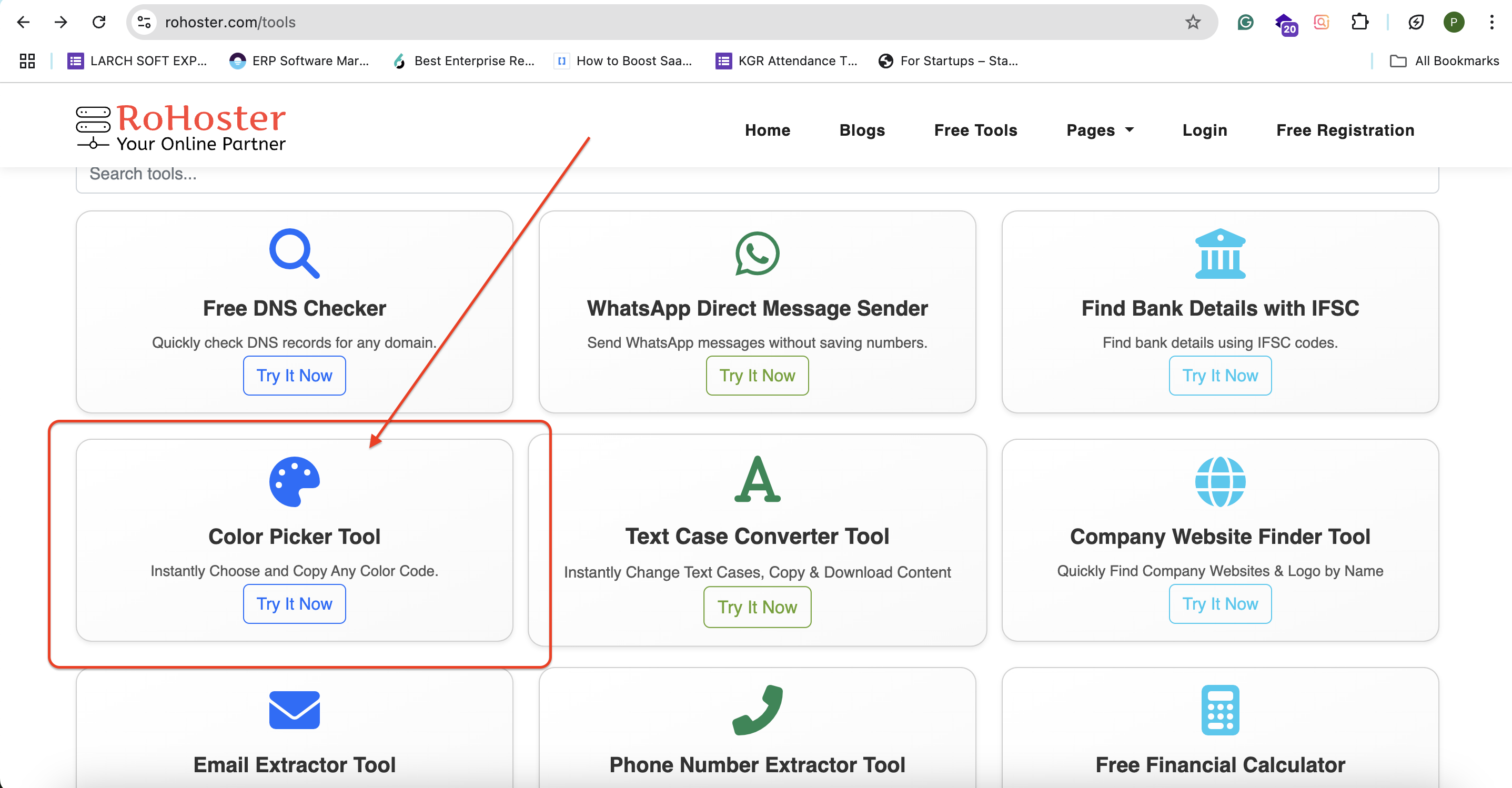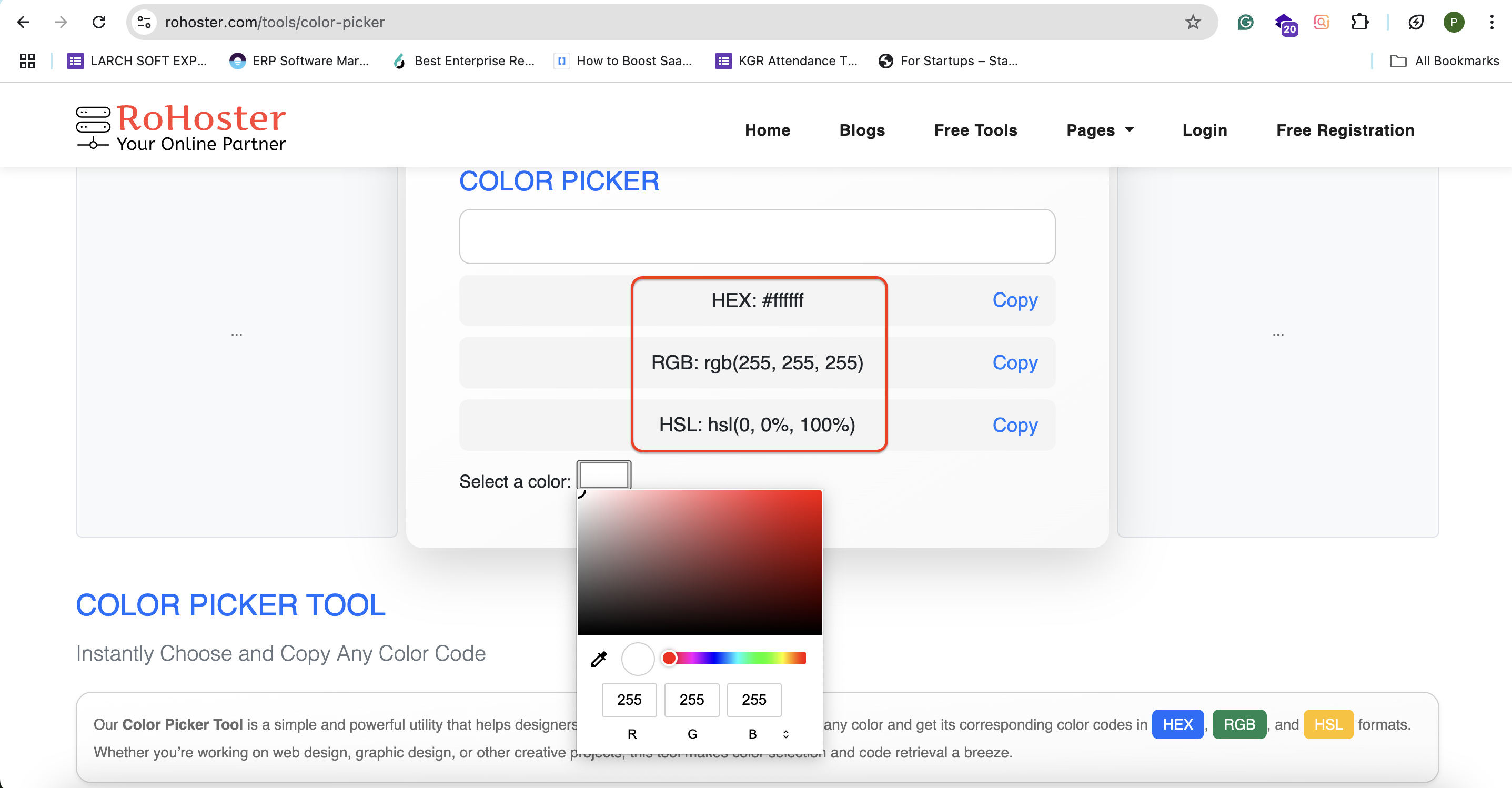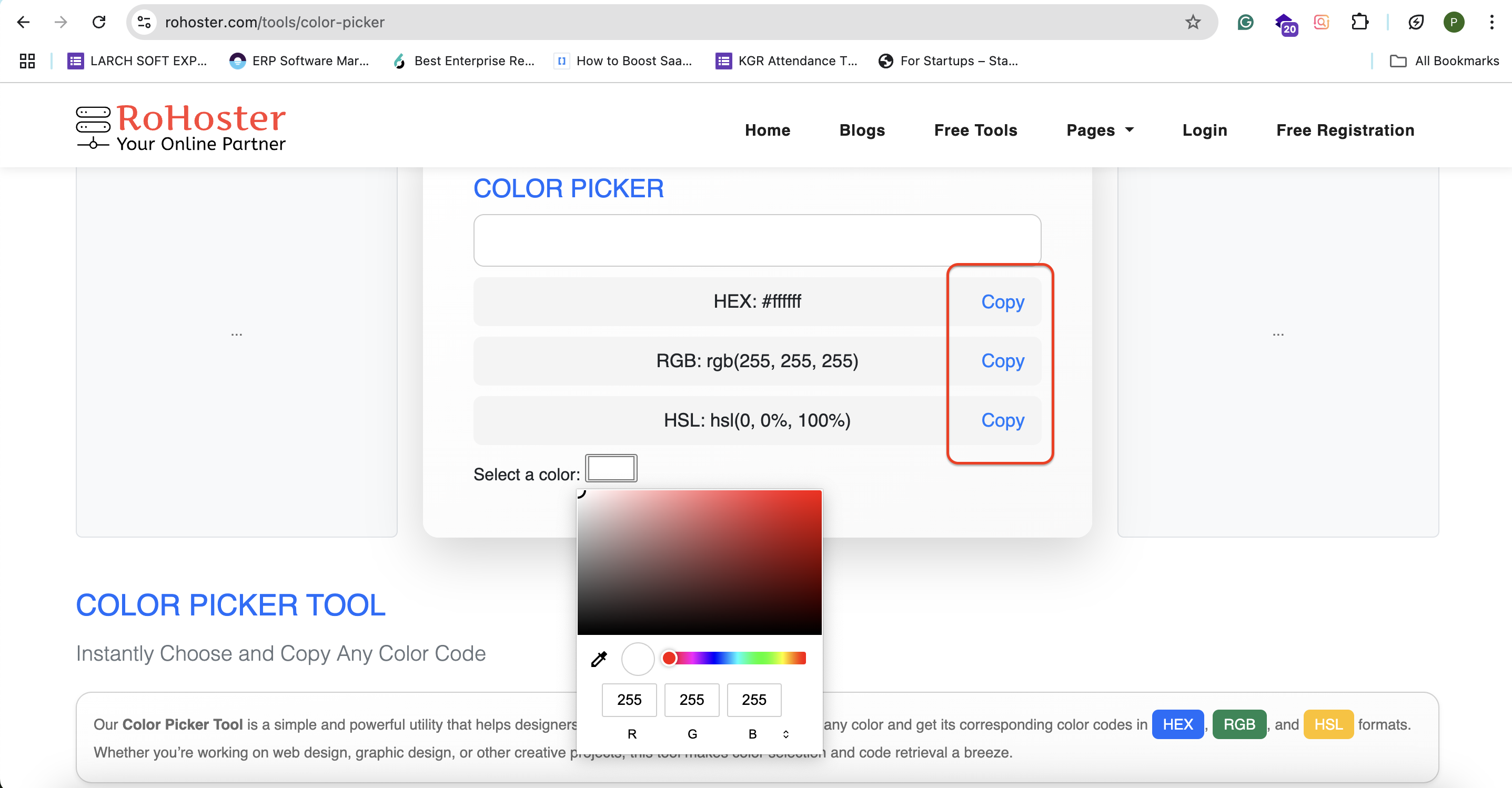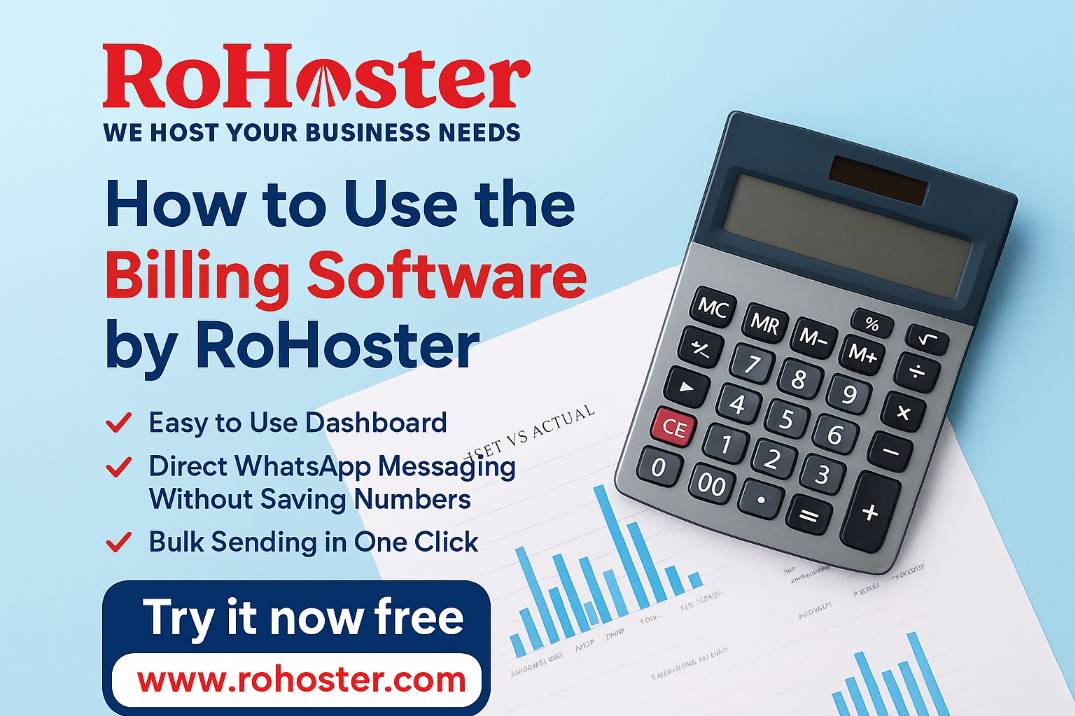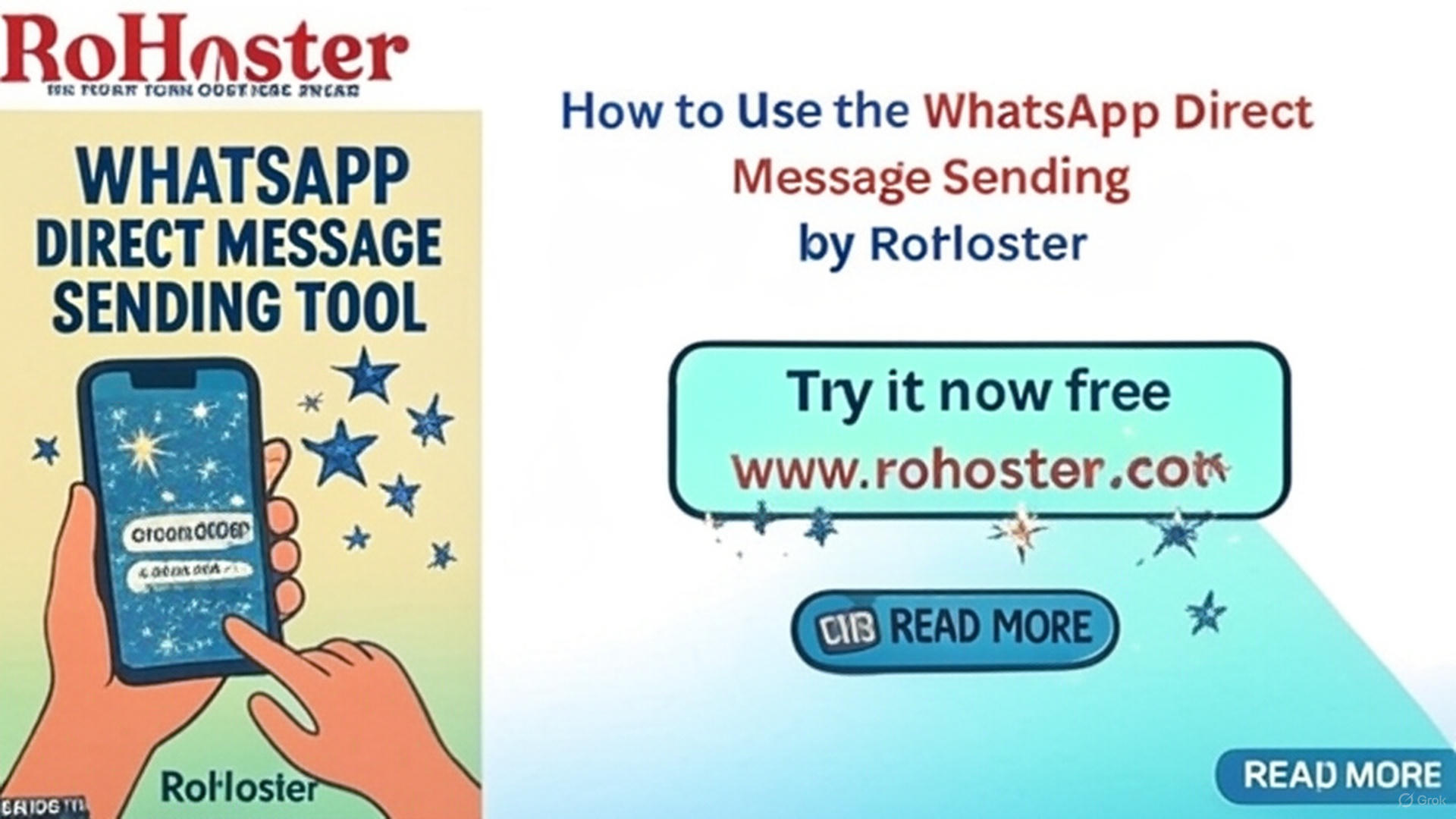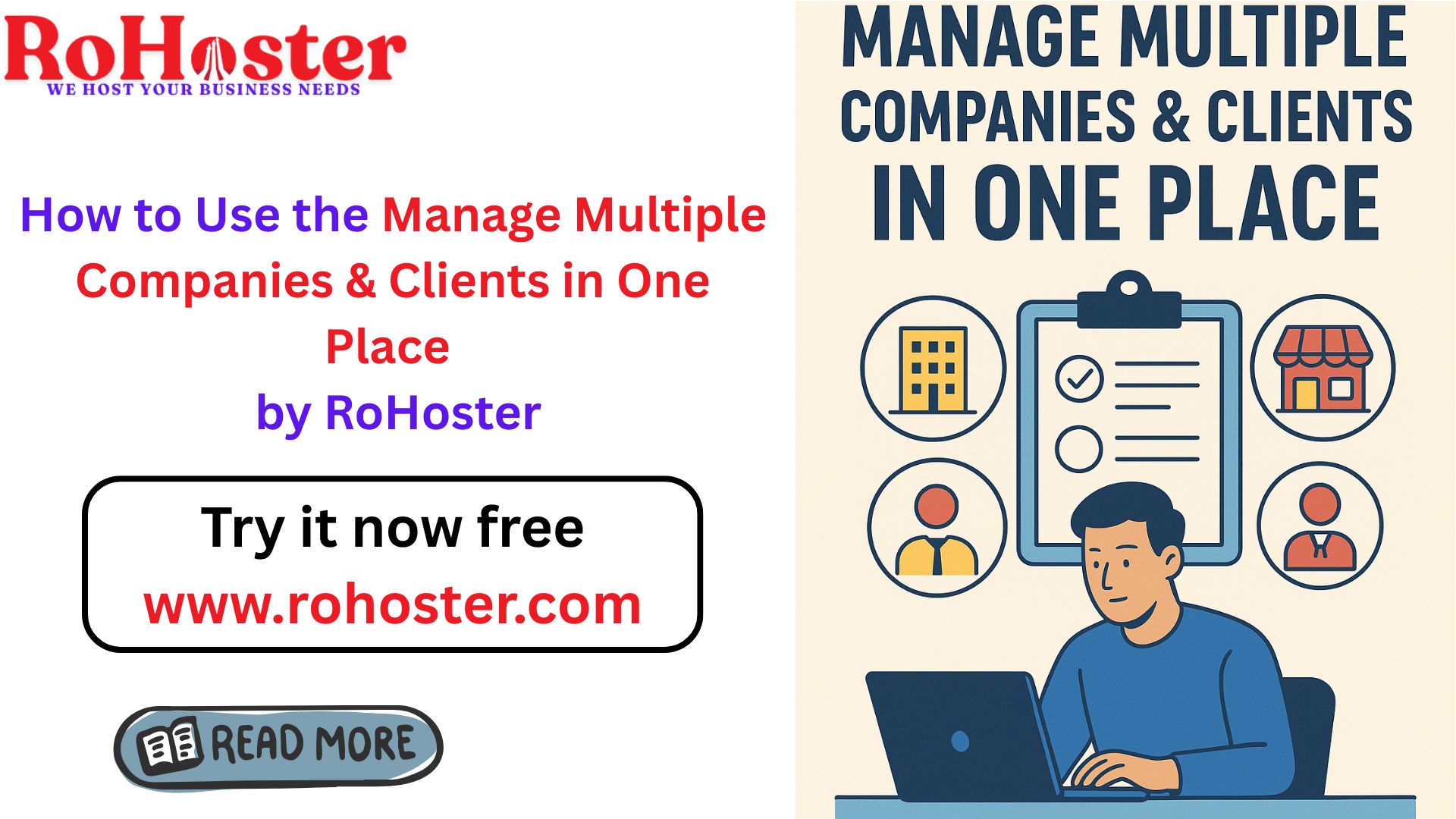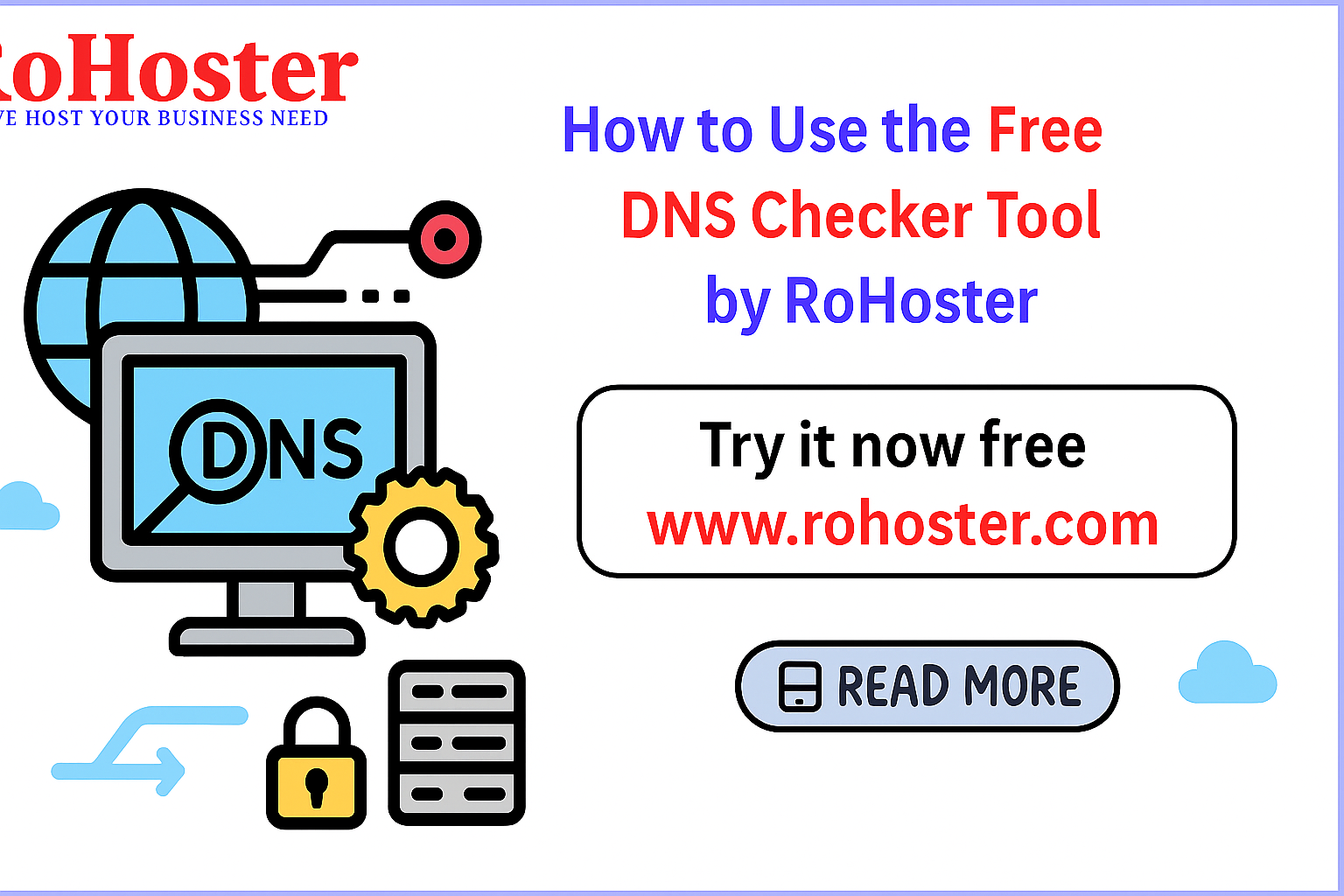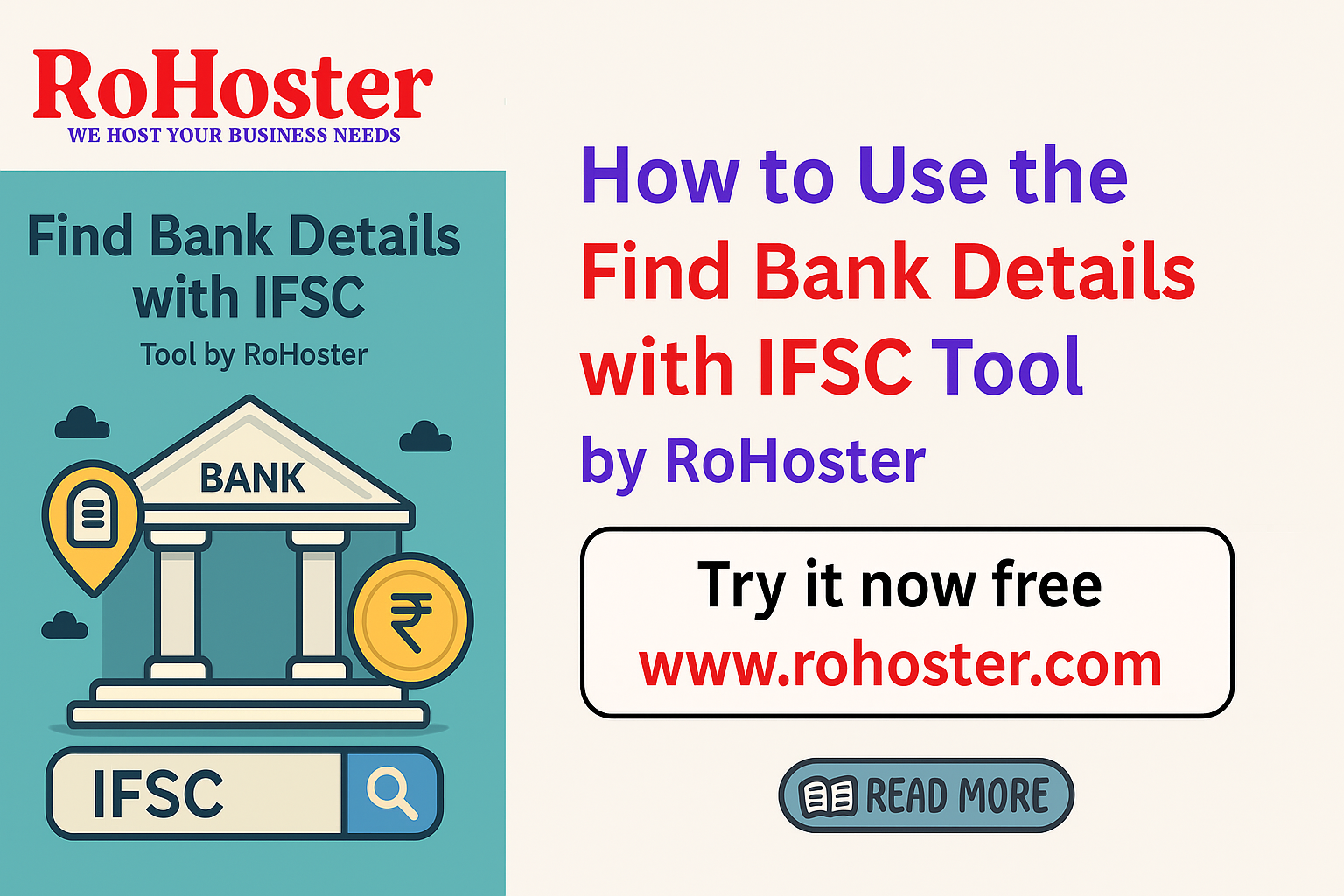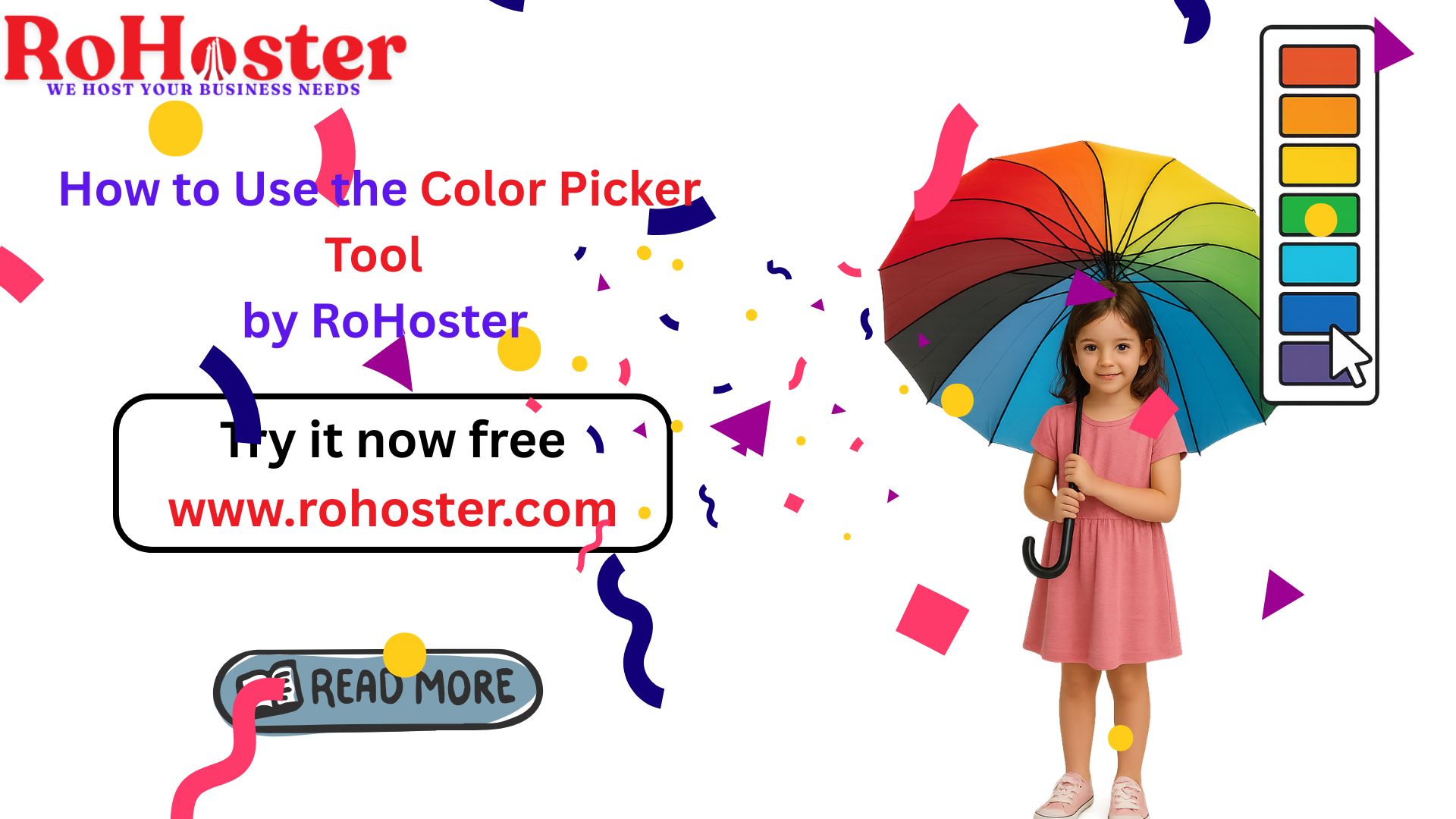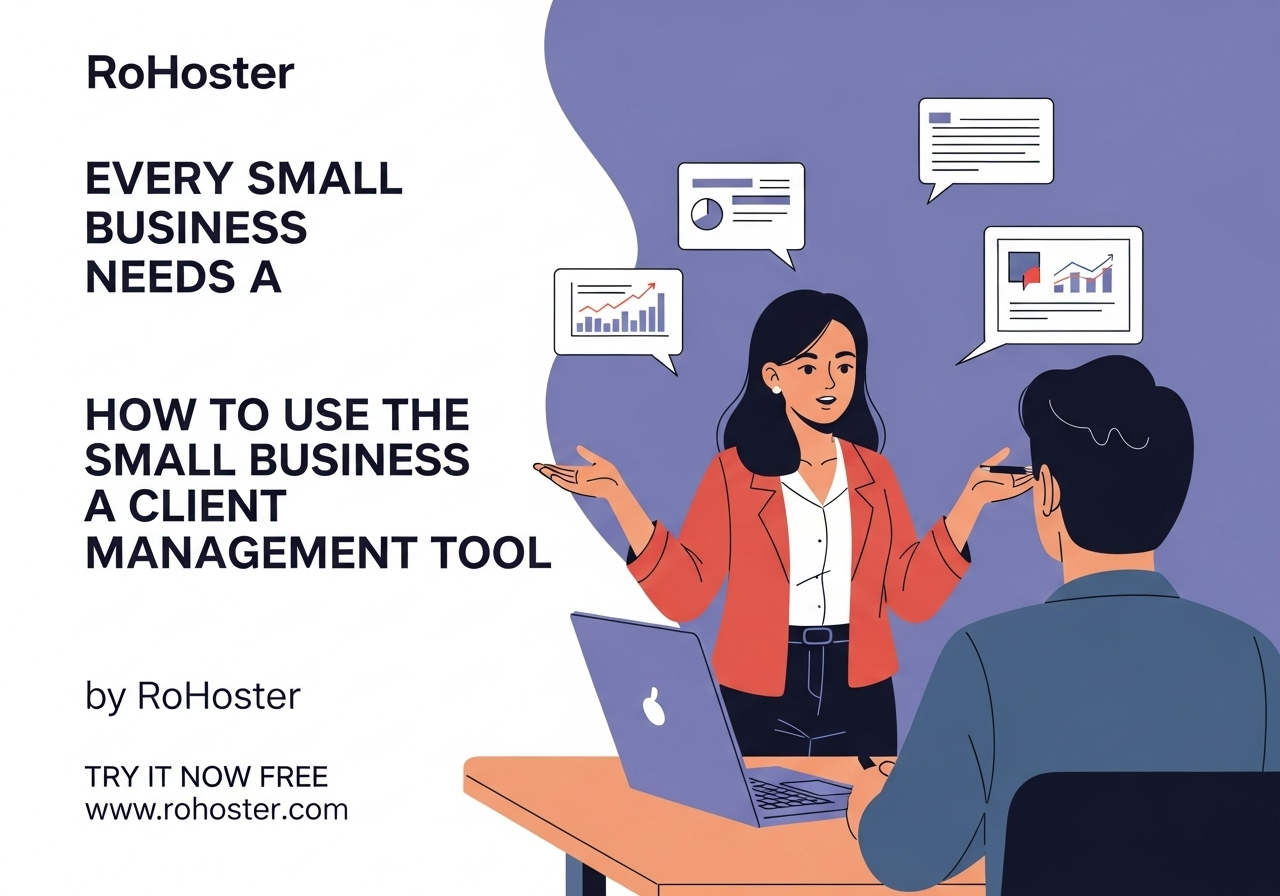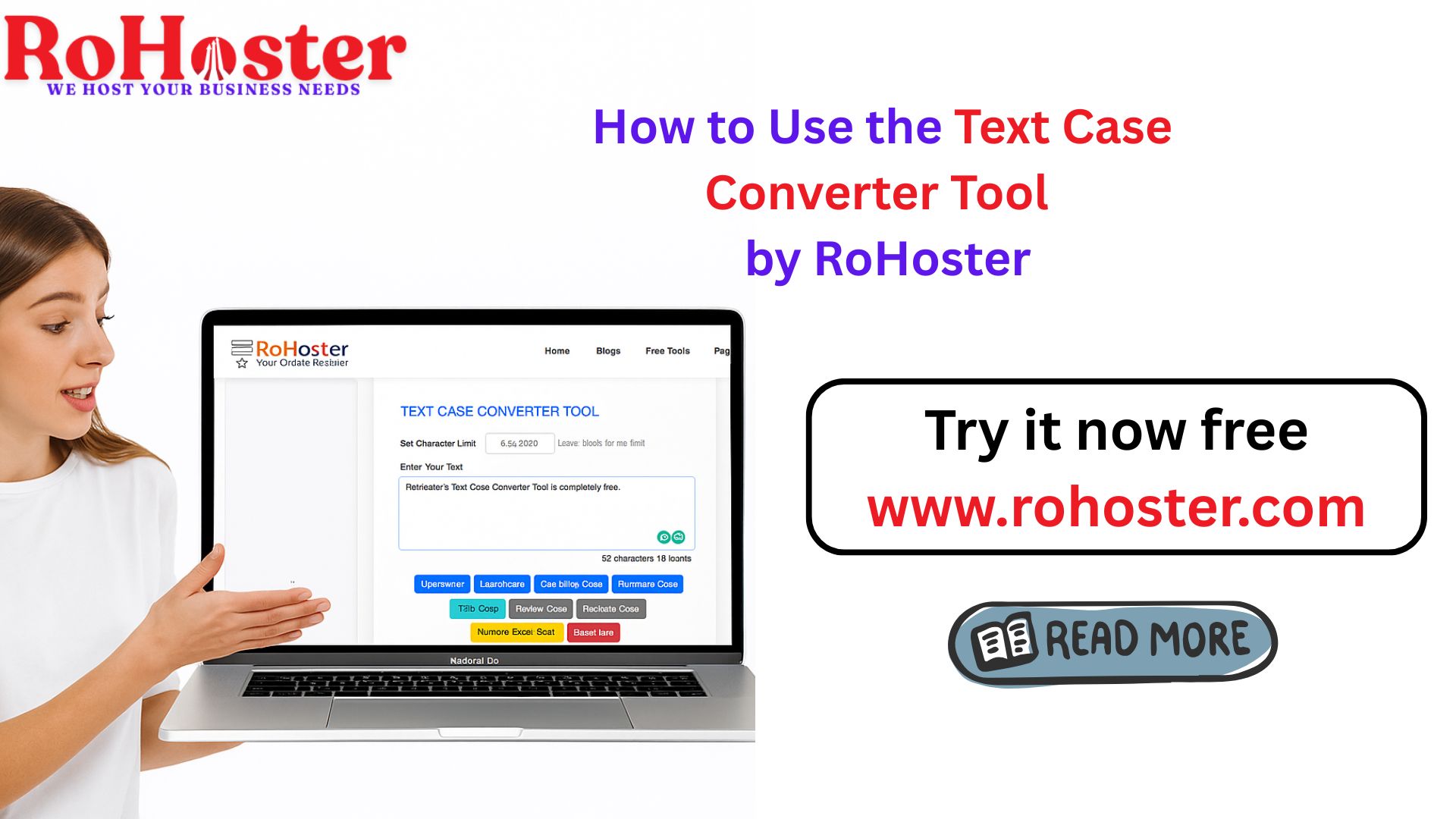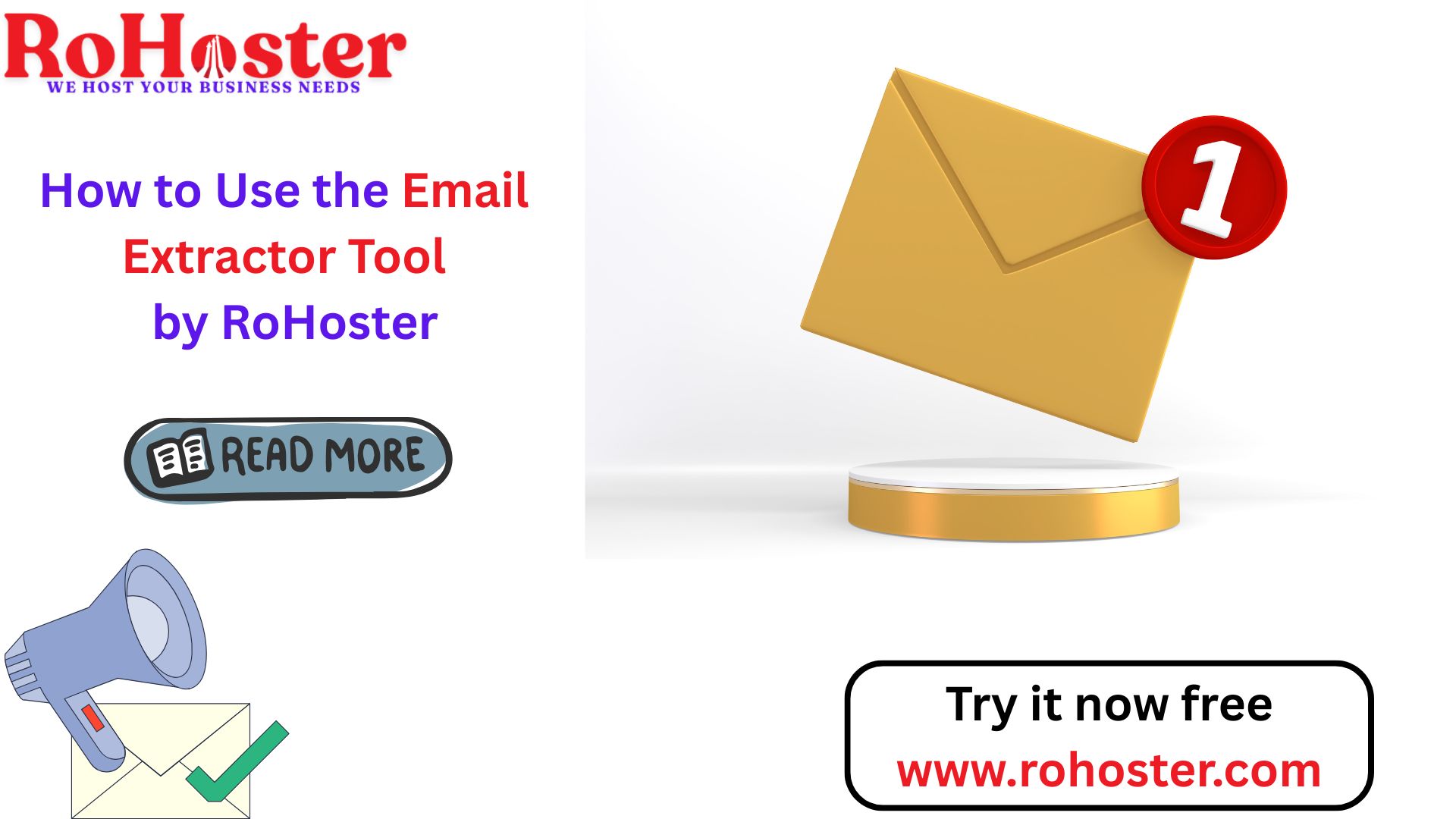How to Use the Color Picker Tool by RoHoster
Choosing the exact color is a challenging task for us, especially for web designers and graphic designers, whether you're designing a website, creating graphics, or working on branding. RoHoster’s Color Picker Tool simplifies this process for you and allows you to identify, customize, and copy colors with ease.
In this blog, we are going to explore how to use this color picker tool effectively and why it’s a must-have for designers, developers, and creatives.
What Is the Color Picker Tool?
The Color Picker Tool by RoHoster is free to use and has a user-friendly interface that lets you:
Select colors from a visual palette.
Customize colors by adjusting hue, saturation, and brightness.
Copy color codes (HEX, RGB, or HSL) for use in your projects.
It’s perfect for:
Web designers working on color schemes.
Graphic designers needing precise color codes.
Developers integrating colors into their projects.
Why Use RoHoster’s Color Picker Tool?
Easy to Use: Intuitive interface for quick color selection.
Customizable Options: Adjust colors to match your exact requirements.
Supports Multiple Formats: Retrieve colors in HEX, RGB, or HSL formats.
Completely Free: Enjoy unlimited access without any hidden costs.
How to Use the Tool?
Here’s a step-by-step guide to using the Color Picker Tool:
Visit the Tool Page
Navigate to the Color Picker Tool.
Choose a Color
Use the color palette to select a base color.
Drag the sliders to fine-tune hue, saturation, and brightness.
View the Color Codes
Once you’ve selected a color, the tool will display its HEX, RGB, and HSL codes.
Copy the Code
Click the copy button next to the desired color code format to use it in your project.
Common Applications of the Color Picker Tool
Web Design and Development
Easily select colors for backgrounds, text, buttons, and other elements.Graphic Design
Create consistent color schemes for logos, posters, and other visuals.Branding
Match colors to a brand’s style guide or develop new palettes.Debugging Colors in Code
Identify and replace incorrect color codes in your CSS or other files.
Frequently Asked Questions (FAQs)
1. Is the Color Picker tool free to use?
Yes, the Color Picker Tool by RoHoster is completely free and accessible for everyone.
2. Can I save selected colors for later use?
While the tool doesn’t save colors directly, you can copy the codes and store them in your preferred design tools or documents.
3. Which color formats are supported?
The tool provides colors in HEX, RGB, and HSL formats.
4. Is this tool suitable for beginners?
Absolutely! The tool’s intuitive interface makes it easy for both beginners and professionals to use.
Why Accurate Color Selection Matters
Colors play a crucial role in design and branding. Choosing the wrong shade can affect readability, aesthetics, and overall impact. By using the Color Picker Tool, you can ensure precise color selection for your projects, saving time and effort.
Start Picking Colors Today!
RoHoster’s Color Picker Tool is a reliable and efficient solution for all your color selection needs. Whether you’re designing a website, creating graphics, or working on branding, this tool has got you covered.
Try it now: Click Here to Use the Tool
Simple & Compound Interest Calculator
Calculate your simple and compound interest easily for smarter financial decisions.
Try It NowOnline Invoice Generator Tool
Create customized, professional invoices instantly. Quick, easy, and secure.
Try It NowCountry Details Checker Tool
Instantly get detailed information about any country, including its ISO codes, capital, currency, and more.
Try It NowPassword Generator Tool
Generate strong, random, and secure passwords instantly. Customize length and complexity to protect your accounts.
Try It NowXML Sitemap Generator Tool
Create SEO-friendly XML sitemaps quickly and easily by using the website URL.
Try It NowSEO Search Optimization Checker Tool
Optimize your website's SEO performance effortlessly. Analyze title tags, meta descriptions, and keyword density to enhance your visibility on search engines.
Try It NowFree Keyword Density Checker Tool
Analyze keyword frequency in your content with our free tool. Improve SEO by ensuring balanced keyword usage and avoid overstuffing for better search engine ranking.
Try It NowSERP Snippet Preview Tool
Preview your web page’s SEO title, meta description, and URL in a real-time search engine results page (SERP) format. Optimize for higher click-through rates and better rankings.
Try It NowResize Image Compressor Tool
Optimize your images for faster loading times and improved web performance. Compress, resize, and convert images without losing quality.
Try It NowRemoving Backgrounds Image Tool
Easily remove the background from your images in just a few clicks. Perfect for creating transparent backgrounds for any project.
Try It Now